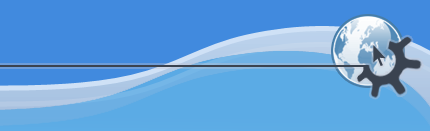
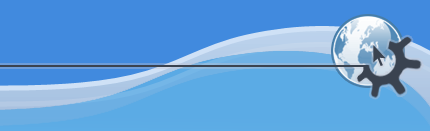
The KPlayer Settings dialog allows you to control most aspects of KPlayer's behavior, as well as choose options that are passed to MPlayer and control quality and performance of media playback.
Select -> to open the dialog box.
The dialog contains several sections which are selected by clicking one of the items on the left side of the dialog box.
Contains options that affect general KPlayer behavior.
Contains advanced options that control how your choices made using various KPlayer controls are applied and stored.
Contains options that affect the progress slider control and the seeking function.
Contains options that affect the volume slider control.
Contains options that affect the contrast slider control.
Contains options that affect the brightness slider control.
Contains options that affect the hue slider control.
Contains options that affect the saturation slider control.
Contains miscellaneous options that affect all slider controls in KPlayer.
Contains options that control video output.
Contains options that control audio output.
Contains options that control subtitle display.
Contains various options that affect advanced command line parameters passed to MPlayer, as well as interaction with KDE I/O Slaves.
The buttons at the bottom of the dialog let you make choices about the contents of all sections of the dialog.
Accepts your changes and closes the dialog.
Closes the dialog without saving the changes.
Applies the changes without closing the dialog.
Restores all settings to their original, predefined values and applies them.
After you choose or , the button changes to . Clicking it closes the dialog and discards changes you made since the last time changes were applied.
Opens this user manual and displays the section that describes the currently selected section of the dialog.
You can also click the small button with a question mark at the top right of the dialog and then click a configuration option to get a brief explanation of it.
Clicking the rightmost button at the top of the dialog closes the dialog discarding any unapplied changes.
Would you like to make a comment or contribute an update to this page?
Send feedback to the KDE Docs Team