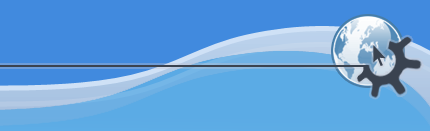
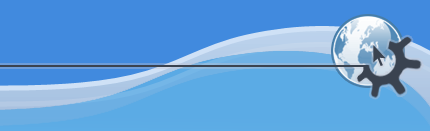
This section contains options that affect general KPlayer behavior.

By default KPlayer resizes the main window automatically unless it is maximized or full screen. When KPlayer loads and starts playing a new video, it scales it in increments of 50% of the original video size until the video width reaches the Minimum initial video width setting. It also automatically resizes the window to maintain the video aspect if that option is turned on.
If you would like to avoid automatic resizing and always keep the window the size you make it, turn this option off. KPlayer will then maintain the video aspect by constraining the video within the window, as if the window was maximized for example. You will also want to turn this option off if you get problems coming back from full screen mode, like endless flickering for example. But in that case you should also report the bug following instructions in Reporting bugs HOWTO.
If Resize main window automatically option is enabled, when KPlayer loads and starts playing a new video, it scales it in increments of 50% of the original video size until the video width in pixels reaches this setting.
This option tells KPlayer the maximum number of entries to put on the submenu of the menu and click popup menus and on the submenu of the menu and the library popup menu. The multimedia library allows you to create as many playlists as you like, and you can always access them in the Playlists section of the library regardless of this setting.
This option tells KPlayer the maximum number of entries to put on the submenu of the menu and click popup menus. When the number of entries is exceeded, KPlayer will remove the oldest entries from the menu, but depending on the option below you may still find them in the multimedia library.
This option tells KPlayer the maximum number of entries to put in the Recent section of the multimedia library. When the number of entries is exceeded, KPlayer will remove the oldest entries. Note that playing a directory or a selection of files and directories creates only one entry in the Recent section and on the menu.
This option gives the maximum number of multimedia items for which KPlayer should store the file properties. These items include local files, remote URLs, CD tracks, DVD titles and tuner device channels. KPlayer remembers the properties of each of those items, and when the total number of items exceeds this setting, it will start discarding the properties of the items that have not been played for the longest time.
If this option is selected, KPlayer will let you add items with identical URLs to the playlist. When the option is turned off and you add new entries to a playlist, KPlayer will remove any existing entries that have the same URL as one of the new entries from the same playlist folder. Also if some of the new entries have identical URLs, it will add only one for each URL.
This option tells KPlayer whether to automatically show the message log if KPlayer encounters an error when trying to play a file. If this option is enabled, KPlayer will show the log and scroll to the last messages from the first file with an error, so you can see what the error was. If the option is disabled, KPlayer will instead display the word Error in the left portion of the status bar, and then you can click it to show the message log.
Would you like to make a comment or contribute an update to this page?
Send feedback to the KDE Docs Team