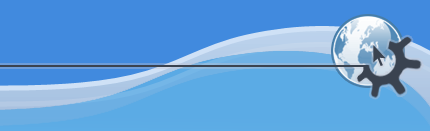
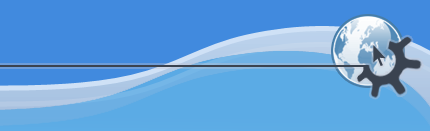
The File Properties dialog allows you to choose various options that will apply only to a particular file, stream, device, track, title, or channel. Many of the options are the same or similar to the ones that can be chosen globally in the KPlayer Settings dialog. The options set in file properties will override the global ones. Additionally, options set for a track, title or channel will override options set for the disk or device it comes from. The file properties give you full control of how the file is played, including options that are passed to MPlayer. Other properties display information that KPlayer found out about the file or stream, like time length, video size, and audio and video bitrates.
Select -> to open the dialog box for the currently loaded file or URL. You can also open the properties for any item in the multimedia library by clicking the item and selecting from the library popup menu or by selecting ->.
The dialog contains several sections which are selected by clicking one of the items on the left side of the dialog box.
Shows general information about the multimedia item and lets you set a few essential properties.
If the file or stream contains video, tells you the video resolution and lets you control the video area size when playing it.
Contains properties that show technical information about the video and let you control video output when playing the file, if it has a video component.
Contains properties that show technical information about the audio and let you control audio output when playing the file, if it has an audio component.
Contains properties that control subtitle loading and display, if the file is played with subtitles.
Contains various properties that affect advanced command line parameters passed to MPlayer, as well as interaction with the KDE I/O Slave if it is used to transfer the file.
The buttons at the bottom of the dialog let you make choices about the contents of all sections of the dialog.
Accepts your changes and closes the dialog.
Closes the dialog without saving the changes.
Applies the changes without closing the dialog.
Restores all settings to their original, predefined values and applies them.
After you choose or , the button changes to . Clicking it closes the dialog and discards changes you made since the last time changes were applied.
Opens this user manual and displays the section that describes the currently selected section of the dialog.
You can also click the small button with a question mark at the top right of the dialog and then click a property to get a brief explanation of it.
Clicking the rightmost button at the top of the dialog closes the dialog discarding any unapplied changes.
Would you like to make a comment or contribute an update to this page?
Send feedback to the KDE Docs Team