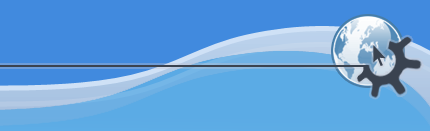
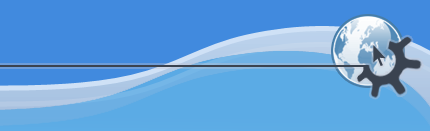
The action of the mouse wheel in KPlayer depends on where the mouse cursor is positioned.
If the cursor is positioned over a slider, rolling the mouse wheel will change the setting that the slider controls, like playback position, sound volume, video contrast and so on. Rolling the wheel up (away from you) increases the setting, while rolling it down (towards you) decreases it. You can hold down the Ctrl key on the keyboard when rolling the wheel to change the setting faster.
Rolling the wheel when the mouse pointer is positioned over a window that has a scroll bar, like the multimedia library or the message log, will scroll the window up or down. Rolling the wheel over the playlist combo box will likewise scroll it up or down, switch to a different entry and start playing it.
When the mouse pointer is in the video area, rolling the wheel up (away from you) will zoom in, that is, enlarge the video area, and rolling the wheel down (towards you) will zoom out, or reduce the video area. However, if KPlayer cannot resize the video area, for example when the window is full screen or maximized, it will instead seek, or move the playback point, forward when rolling the wheel up (away from you) or backward when rolling it down (towards you). In that case you can also hold down the Ctrl key on the keyboard to seek faster.
Would you like to make a comment or contribute an update to this page?
Send feedback to the KDE Docs Team