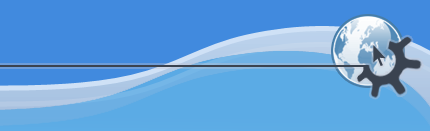
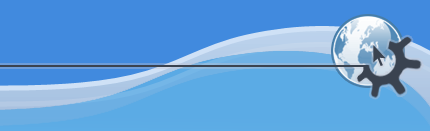
Like other KDE programs, KPlayer is highly configurable. When you install KPlayer and its multimedia playing backend MPlayer, the default settings should enable your system to play multimedia content without any additional configuration. This chapter describes ways to make KPlayer's user interface best fit your tastes and configure media playback for optimal quality and performance.
When KPlayer is first installed, its window contains a menu bar, a main toolbar, a playlist toolbar and a status bar. Additionally, a progress toolbar will usually appear when you start playing a file.
On the menu you will find options to hide toolbars that you do not need and to show other available toolbars. Some of them will only be available for video files, while the progress toolbar is available when KPlayer can detect the time length of the current file.
The menu bar itself can be toggled on and off with the shortcut key combination Ctrl+M. You can also hide the status bar if you do not need the information it displays.
To show or hide the multimedia library, press Ctrl+L or choose ->. To show or hide the message log detailing internal operation of MPlayer backend as well as KDE I/O Slaves, press Ctrl+G or choose ->.
Each toolbar has a small area on one of its sides where you can press and hold the mouse button to drag the toolbar into a new position. You can place most toolbars either horizontally at the top or bottom of KPlayer window or vertically at the left or right side of it, while the playlist toolbar can only be positioned horizontally.
Similarly, you can move around the multimedia library and the message log by pressing and holding the mouse button on the title area of the window and dragging it above or below the video area and positioning it in relation to the toolbars.
If you click a toolbar, you will get a menu to configure it. You can choose the toolbar orientation, text position and icon size.
KPlayer will of course remember all the settings you choose and the positions where you put your toolbars. It will remember visibility settings for full screen mode and for normal mode separately.
Would you like to make a comment or contribute an update to this page?
Send feedback to the KDE Docs Team