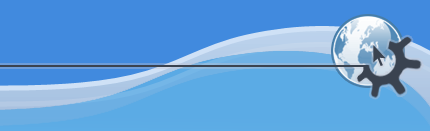
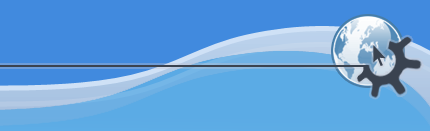
KPlayer features a KPart, which is an applet that can be embedded into other programs and used to watch video or play audio. You can configure programs like Konqueror File Manager and KMLDonkey to embed the KPlayer's KPart and play files with it. Konqueror Web Browser can also be configured to use the KPlayer KPart to display multimedia objects embedded in web pages.
You can tell Konqueror to use KPlayer for playing multimedia files and URLs by going to the File Associations page either in the Konqueror configuration dialog or in KDE Control Center and moving KPlayer to the top of the list of programs for each media type you want KPlayer to play, both on the Program tab and on the Embedded tab. It is recommended that you choose the option to Open Separate Program, which will give you a whole lot more options and better interface when playing multimedia compared to an embedded KPart. However, when an object is embedded into a web page, Konqueror has no choice but to use the KPart. In that situation the best thing is to click the multimedia object and select the Start KPlayer command described below.
Following is a complete list of user interface elements that KPlayer's KPart provides whenever possible. However, when the KPart is embedded into a web page, only the click popup menu will be available.
This menu contains the following commands, most of which are the same as the corresponding commands in the full KPlayer:
Play, Pause, Stop, Forward, Fast Forward, Backward, Fast Backward and Back to Start commands from the menu of the full KPlayer;
Decrease Volume, Increase Volume and Mute commands from the submenu of the menu of the full KPlayer;
Maintain Aspect command from the general popup menu of the full KPlayer;
Properties command from the menu of the full KPlayer;
Start KPlayer command from the KPart popup menu described below.
This toolbar contains Play, Pause, Stop, Maintain Aspect, Volume and Properties buttons which as the same as the ones on the main toolbar in the full KPlayer.
This toolbar is the same as the Progress toolbar in the full KPlayer.
This toolbar is the same as the Volume toolbar in the full KPlayer.
clicking the video area of KPlayer KPart embedded into another program gives you a popup menu.
The top item on the menu is Start KPlayer command that will stop playback, open the full KPlayer, put the multimedia file or URL on the playlist and start playing it. It is always recommended that you choose this command, since it will give you better interface and more options when playing the multimedia.
The popup menu also contains Play, Pause, Stop, Maintain Aspect and Properties commands which as the same as the ones on the general popup menu in the full KPlayer.
Would you like to make a comment or contribute an update to this page?
Send feedback to the KDE Docs Team