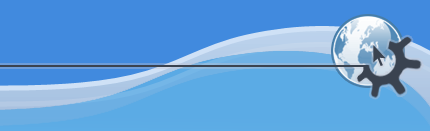
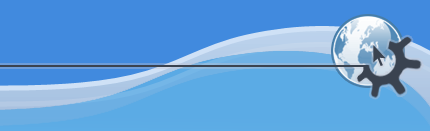
One of the major advantages of KPlayer is the use of MPlayer as the multimedia playing backend. It allows KPlayer to support the widest variety of media types and encodings. In addition to that, KPlayer detects most playlist file types and ensures that they are reproduced correctly.
The most widely used stream types for online media are RealMedia,
QuickTime, Windows Media and ShoutCast (MP3). KPlayer will play all but very
few streams of those types. Choose on
KPlayer's menu, paste the stream address into the
URL box and select .
Alternatively, make sure your browser is configured to open KPlayer
for the MIME types you would like to play with it, as well
as for rtsp:, pnm: and
mms: URLs. When you install KPlayer,
Konqueror configuration is done automatically, you
then just need to open File Association settings in
Konqueror or in KDE Control Center and move KPlayer to the top of the list
for those file types that already had another program associated with them,
including the special types under the uri section.
Then you can simply click an http:, rtsp:,
pnm: or mms: link to your media, and
KPlayer will start up and play it.
If a stream has meta information embedded in it, KPlayer will extract it and display it in the multimedia library, and if it finds the station name, it will also display it in the title bar and on the current playlist. Some music streams also provide the name of the song currently being played. KPlayer will then display it in the title bar and on the current playlist instead of the station name.
If the file a URL points to is a playlist,
MPlayer needs a special
option to be able to play that file correctly. KPlayer tries to detect
playlist files by looking at the file extension. If the extension is
ram, smi, smil,
rpm, asx, pls,
m3u or strm, and the protocol is
file, http, http_proxy,
ftp or smb, then KPlayer passes the
playlist option to MPlayer. But sometimes a playlist file may have a different
extension, or a file that is not a playlist may have one of those extensions.
In those cases playback will initially fail, and you will need to open the
File Properties dialog from the
menu and set the Playlist option
correctly.
By default KPlayer lets MPlayer choose an optimal cache size, which
will work in almost all cases. But if you play a low bitrate media like a radio
station, it may take a while to fill the cache. In that case you can lower the
cache setting to 128 or even 64 kilobytes if MPlayer does not do it
automatically. You can do that on the Advanced page for an
individual stream in the File Properties
dialog, or globally in KPlayer
Settings. Alternatively, you can set a lower minimum cache size required
to start playback, the default one being 20%. That setting goes into the
Additional command line parameters field on the same
Advanced page, for example
-cache-min 5.
A lot of times a media stream will be embedded as an object into a web page. KPlayer supports that and will play the stream if it is configured as the default player for that media type. But it is recommended that you right click on the web page object and choose . You will then get better interface and more options.
In MPlayer 1.0-pre4 there was a bug that made it impossible to play HTTP URLs that had URL encodable characters like a space in them. For those URLs you can turn on the Use KIOSlave option in the File Properties. KPlayer will then use the HTTP I/O Slave to play the file, sending data to MPlayer through a named pipe.
There is no single best resource for finding online radio and TV stations. VTuner online directory is pretty good but not very complete. Radios.com.br is rather spammy but more complete, their directory of online TV and radio stations from all over the world probably is the most complete on the Internet today. Finally, TVRadioWorld is an excellent resource for finding on-the-air TV and radio stations (online or not), and it links to online streams for some of them.
Open -> for the stream you want to
record, go to the
Advanced page and enter
-dumpstream into the Additional command line
arguments field. Then start playing the stream.
A stream.dump file will then be created in the current
directory. You can later rename it with the correct extension. Or add
-dumpfile
filename.ext
Would you like to make a comment or contribute an update to this page?
Send feedback to the KDE Docs Team