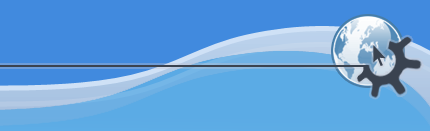
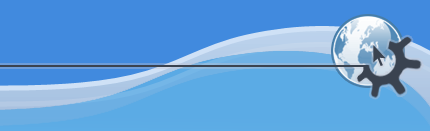
KPlayer keeps a list of files, directories, streams, tracks, titles and channels that are being played or are going to be played or have recently been played. It shows the current playlist in a drop down box on the playlist toolbar. If there are any directories on the current playlist, the drop down list shows their contents instead of the directories themselves.
The playlist toolbar, the menu and the playlist popup menu have and commands that tell KPlayer to play the next and previous item from the list respectively. Also, selecting an entry from the drop down list on the toolbar will make it the current entry and start playing it.
When you ask KPlayer to play things in any of the following ways, it wipes out the current playlist and puts the new items on it:
any of the various commands on the menu or its submenus;
or command from the menu, except when you use them on items that are already on the current playlist;
an equivalent command from a click popup menu;
running KPlayer with a file or directory path or a URL from Konqueror, from the command line, from a script, etc.;
Play or Play Next action in Konqueror, Kicker or any other program that supports those actions;
dragging and dropping files and directories or a URL from Konqueror or another program onto any part of KPlayer except the multimedia library.
There are also several ways to add entries to the current playlist:
or command on the menu or the library popup menu in the multimedia library; if you use these commands on items that are already on the current playlist, KPlayer will move them to the end of the playlist;
Queue or Queue Next action in Konqueror, Kicker or any other program that supports those actions;
-> or -> on the menu or the library popup menu in the Now Playing section of the multimedia library or from the playlist popup menu;
dragging and dropping items from Konqueror or another program or another part of the multimedia library into the Now Playing section of the library.
KPlayer has a few options that control the playlist behavior:
Loop option tells KPlayer to play the current playlist again from the beginning after it finishes playing it.
Shuffle option arranges items on the current playlist in a random order.
If the Loop option is also turned on, the playlist will be reshuffled after each loop. To reshuffle at any time, turn the Shuffle option off and then back on.
These two options are available on the playlist toolbar, the menu and the playlist popup menu.
Allow duplicate entries on playlists option lets you put more than one entry with exactly the same URL on the playlist. When this option is turned off, KPlayer will automatically remove duplicate entries from the playlist. However, you still can put the same entry in two different folders in the Now Playing section of the multimedia library, and then they both will be on the current playlist. This option also affects playlists stored in the Playlists section of the library, as well as folders in the Recent section. This option is on the General page in KPlayer Settings.
To remove entries from the current playlist, or to change the order of entries, open the Now Playing section of the multimedia library by choosing ->-> or clicking the playlist drop down box on the playlist toolbar and choosing . Then use the , and commands from the menu or the library popup menu to edit the playlist. Clicking a column header in the list view resets the order of items in the current playlist folder and any expanded subfolders and sorts the folder by that column.
You can save the current playlist in the Playlists or the Collection section of the multimedia library by clicking the playlist drop down box on the playlist toolbar and choosing -> or -> respectively. The playlist will then appear on the submenu of the menu and several popup menus, as well as on the submenus of the menu and the library popup menu. clicking the playlist drop down box and choosing -> will add the contents of the current playlist to the existing playlist you choose.
For more information on the multimedia library feature see the Multimedia library micro-HOWTO.
To create a new playlist and store it in the Playlists section of the multimedia library, select the multimedia you want to put on it in another section of the library, choose -> from the menu or the library popup menu, and enter the name of the new playlist. If the multimedia is already stored in a folder, you can use the -> command instead. These commands are also available on the submenu of the click popup menu in Konqueror, Kicker and other programs.
The playlists you create in the Playlists section will appear on the submenu of the menu and several popup menus that lets you play a list by choosing it from the menu, as well as on the submenu of the menu and the library popup menu that allows you add more multimedia to an existing playlist. The Maximum entries on playlist menus option on the General page of KPlayer Settings gives the maximum number of playlists that will be included on the submenus.
Just like with the current playlist, you can edit a playlist stored in the Playlists section by opening the list in the multimedia library and using commands from the menu and the library popup menu, or add more items to it by dragging and dropping them onto the playlist or any of its subfolders.
For more details see the Multimedia library micro-HOWTO.
MPlayer currently
cannot automatically detect and play playlist files like m3u,
pls, asx, ram and so
on. KPlayer needs to pass a special option to MPlayer for it to play a
playlist file correctly.
KPlayer tries to detect playlist files by file extension. However, sometimes a playlist file will not have a playlist extension, or a file that is not a playlist can have a playlist extension. In those cases playback will initially fail. You can then go to the General page in File Properties and set the Playlist option correctly. KPlayer will remember the option and use it the next time you play the same file or URL.
If setting the Playlist option does not help, you will need to manually extract the actual path or URL from the file and paste it into the Play URL dialog that you can open from the menu or the Add URL dialog that you get when you click the playlist toolbar and choose ->.
The playlist extensions KPlayer recognizes are ram,
rpm, smi, smil,
asx, m3u, pls and
strm.
Would you like to make a comment or contribute an update to this page?
Send feedback to the KDE Docs Team