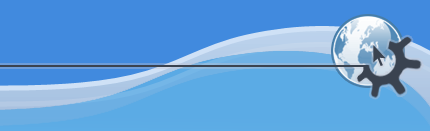
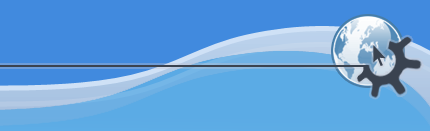
If KPlayer is not yet translated into your language and you want to make
a translation, first find out what is the abbreviated code for your language by
looking in the list of KDE
languages for your language code. For example the code for Portuguese
is pt.
Next look at the
list of
existing KPlayer translations to see if the file for your translation
already exists. For example an Italian translation file
it.po does exist, which means that someone already did at
least part of the job. If so, download the latest version of the file and see if
it needs some work.
If the file does not exist, download the
latest
kplayer.pot file and rename it with your language
code and the .po extension. For example a Portuguese
translation file will be called pt.po. If there already
is a translation to a language that is close to yours, you can use that as a
template instead.
KBabel is a great
KDE program for translating .po files. Once you are done,
send your translation to
kiriuja.
Go to the KPlayer
documentation directory and look for a subdirectory for your language
code. If you find it, get the latest versions of all .po
files from it and see if they have any untranslated text.
If the subdirectory for your language code does not exist, go to the templates
subdirectory, download the latest versions of all
.pot files from it, open each one of them in KBabel,
translate and save with the .po extension.
When you are done translating all the files, send the finished translation to kiriuja.
Do not translate the .docbook files
directly. Such translation is very difficult to maintain, and therefore will not
be accepted.
Action names and comments in the .desktop files that
come with KPlayer are also translatable. The translations go into the files
themselves. Open the files with a UTF capable text editor and
translate the entries using the same format as the translations to other
languages in the same files and replacing the language code with the code for
your language. Keep in mind that the action names are verbs, for example
Queue means “put in the queue”. See the
section of this manual describing the
menu for details
about those actions.
Would you like to make a comment or contribute an update to this page?
Send feedback to the KDE Docs Team